Superscript 1 Alt Code to type ¹ symbol on the keyboard
The Superscript 1 Symbol Alt code is 0185.
This alt code works anywhere on the Windows PC including MS Word, Excel, PowerPoint, or even somewhere in your browser like Google Docs.
Now, let’s see how you can use these alt codes to type the Superscript 1 symbol anywhere on your Windows PC using the keyboard.
How to use the Superscript 1 Symbol Alt Code in Windows
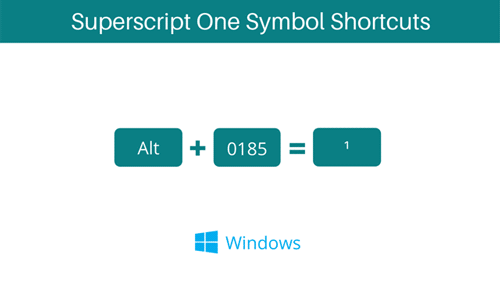
To get the Superscript 1 symbol using these alt code shortcuts:
- Launch your text editor (e.g. MS Word document)
- Place your insertion pointer where you need to insert the symbol.
- Press down the Alt key.
- While holding the Alt key, type the Alt code (0185) using the numeric keypad.
- Then release the Alt key to insert the symbol (¹).
Related Post: How to Type Superscript 1 symbol in Word/Excel
More About Alt Code Shortcuts
Alt codes are used to type symbols and characters that do not have a dedicated key on the keyboard in personal computers running the Microsoft Operating systems. You can do this by pressing and holding the Alt key while typing the alt code with the numeric keypad.
To type the Superscript 1 (¹) using the Alt code of 0185: first, ensure that your NumLock is turned on, then press and hold the alt key while you type the code on the numeric keypad. Then release the Alt key.
Other operating systems like the Mac OS have a similar or extended form of this Alt code feature.
Rules for using the Superscript 1 Alt Code
- You must press and hold the Alt key before typing the Alt code.
- You must use the numeric keypad on the right of the keyboard to type the alt code.
- Since you are using the numeric keypad, the NumLock must be turned on. Turning off the NumLock will disable the number pad, and hence no numbers can be typed using the num pad.
- If you are using a laptop without the numeric keypad, you should first turn on the hidden numeric keypad. On most laptops, you can turn this on by pressing Fn+NmLk keys simultaneously. Not all laptops have the hidden numeric keypad. If it seems missing in yours, then you cannot use this code to type the Superscript 1 (¹) symbol with your laptop unless you connect an external keyboard that has a numeric keypad.
- You should also understand that not all symbols can be typed with the alt code depending on the document you are working on. Some of the alt codes work only in Microsoft Word. However, the Superscript 1 (¹) alt code works anywhere on Windows such as text editors, on the web, forms, and so on.
